|
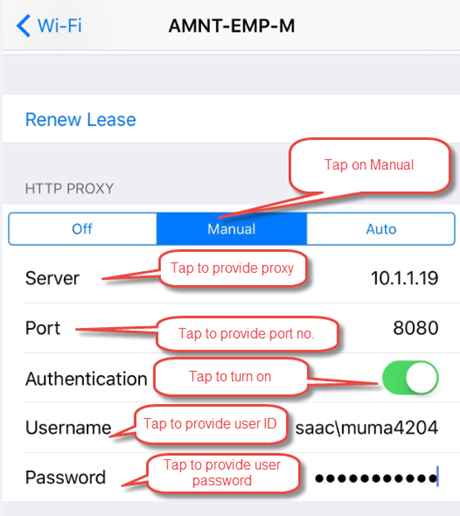 11. Tap on browser to provide Authentication to have internet access. 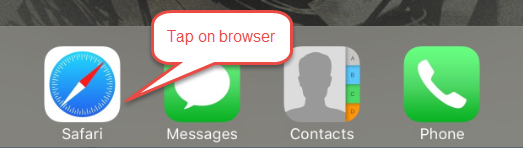 12. Provide your login user name and password and OK to complete setup. 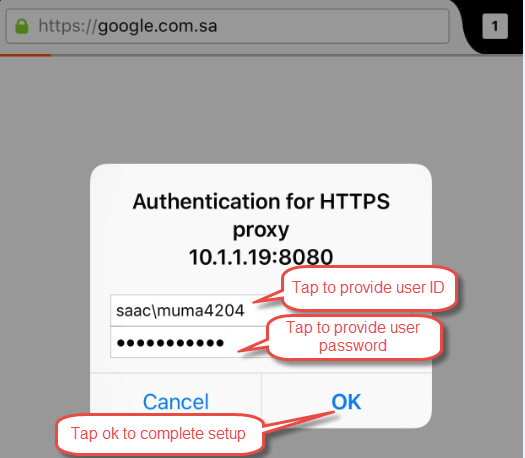 Back |
|
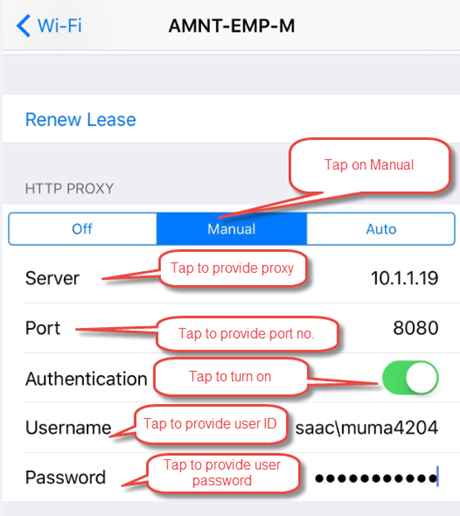 11. Tap on browser to provide Authentication to have internet access. 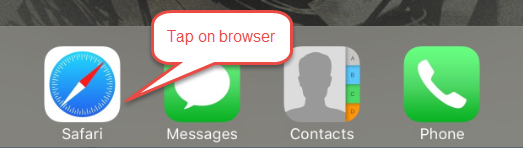 12. Provide your login user name and password and OK to complete setup. 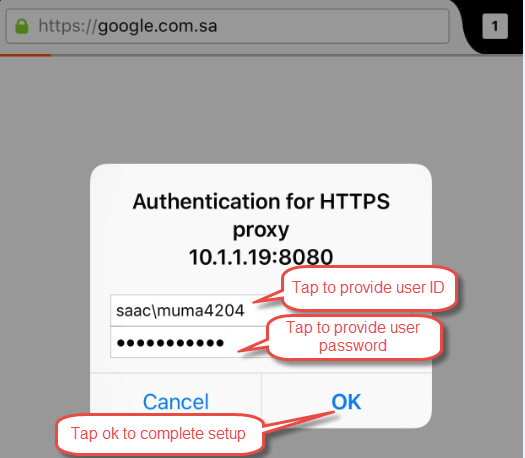 Back |