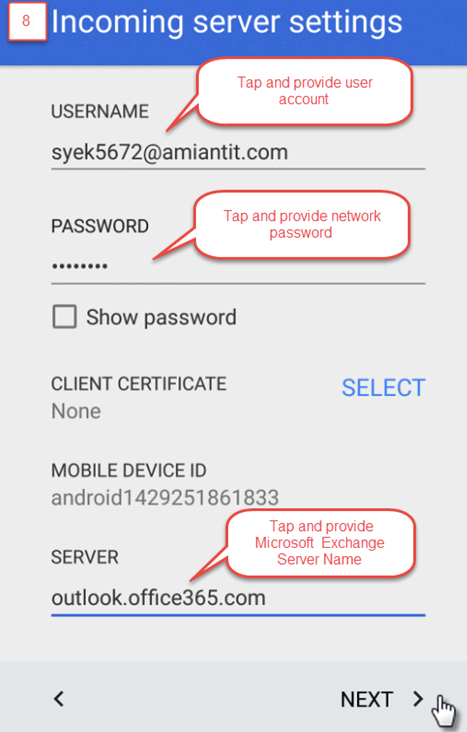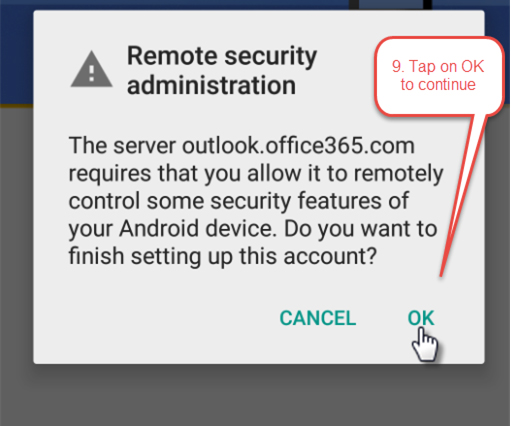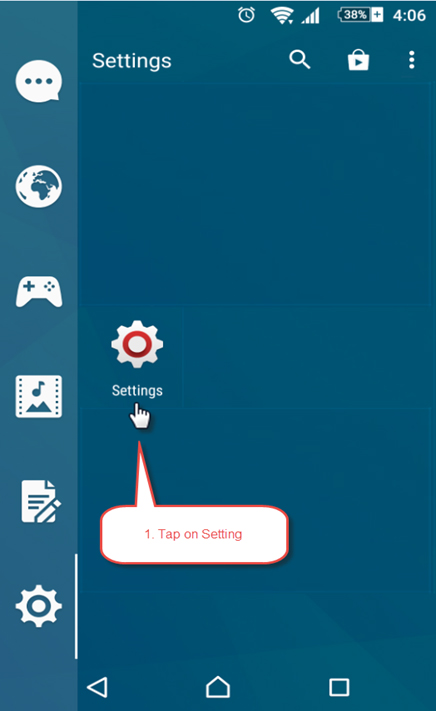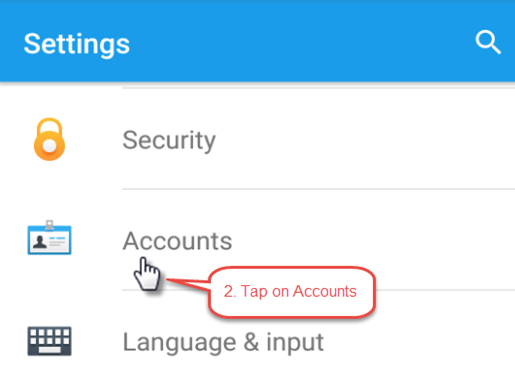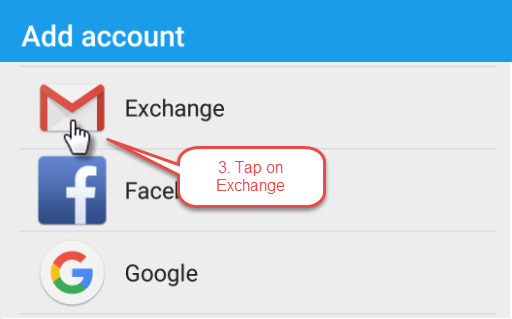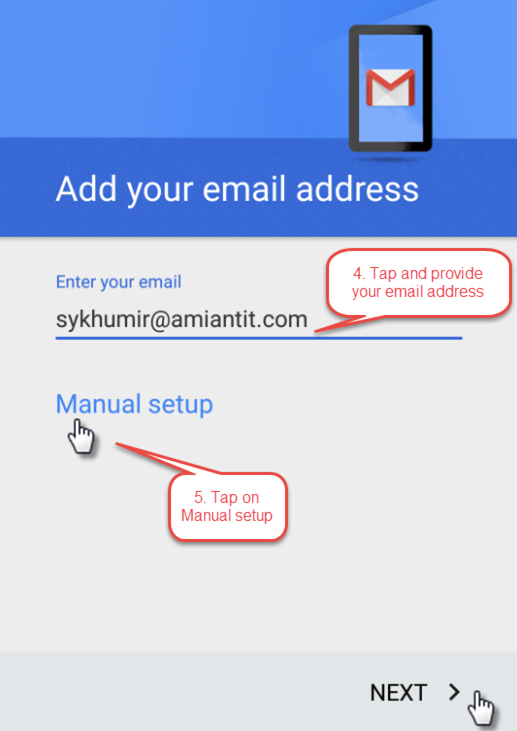How to Configure Email on Android Mobile
This tutorial will show you how to configure E-mail on Android Mobile
1. Tap on Settings icon.
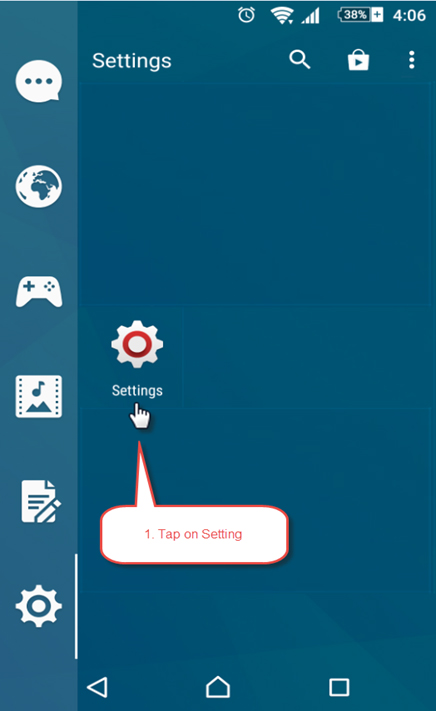
2. Tap on Accounts.
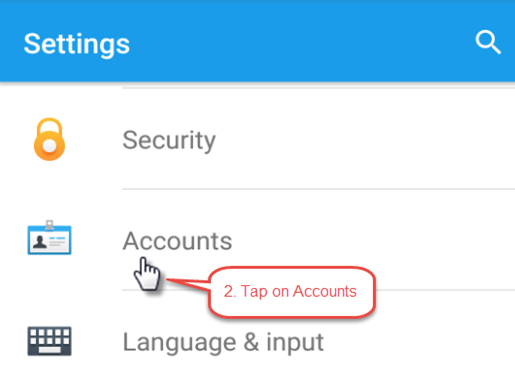
3. Tap on Exchange.
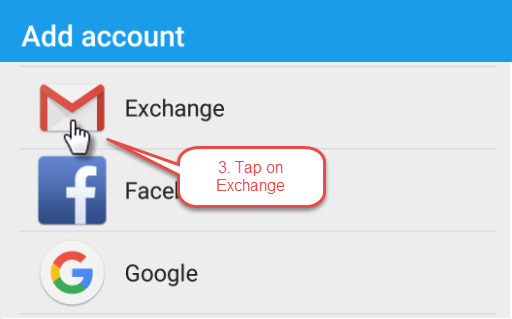
4. Tap on Enter your email and provide email address.
5. Tap on Manual setup to select type of account and tap on NEXT to continue.
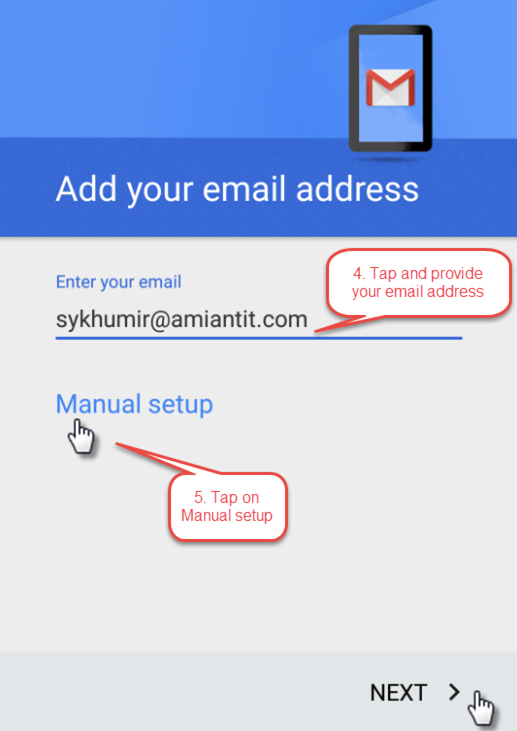
6. Tap on Exchange and tap on NEXT to continue.

7. Tap on Password and provide your login password, then tap on NEXT to continue.

8. You'll be presented with this text filed, just fill them accordingly and tap on NEXT to continue.
| User Name: |
Your login name (userid@amiantit.com) |
| Password: |
Your login password. |
| Server: |
Outlook.office365.com |
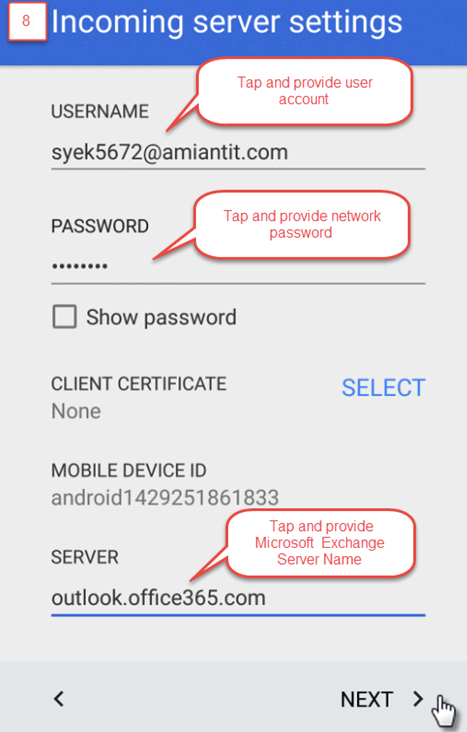
9.
Tap on ok to continue.
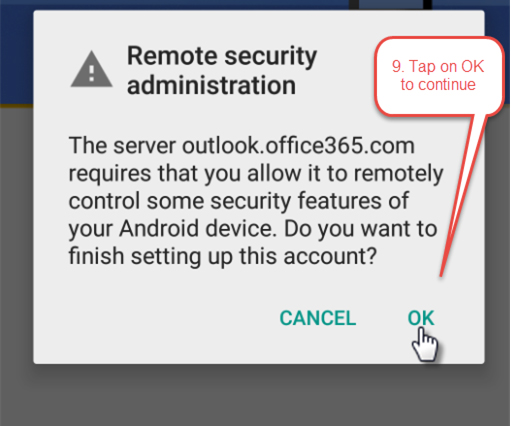
10. Choose the options to be sync to your device, then
tap on NEXT to continue.

10.
Tap and provide Account Name then
tap on NEXT to complete setup.

Your email is now configured, and ready to use.
In case of any issue, feel free to contact us at 7777 OR email us
cit@amiantit.com
Back